18 Free Virtual Zoom Backgrounds & How to Change Your Zoom Background

Do you find yourself scrambling to clean your room ahead of Zoom video calls?
Could your office backdrop use a bit of sprucing up but you just haven’t had the time?
Looking for a slightly more professional looking background?
Or, wishing to have more privacy during your Zoom video calls?
If you answered yes to any of these questions, using a virtual background may be the solution you’re looking for.
In this blog, we’ll share how to set up a Zoom virtual background, and then we’ll provide some free virtual backgrounds that you can use during your next call.
How to Set Up a Virtual Background While You’re in a Zoom Video Call
1. Locate the “Start/Stop Video” button by hovering to the bottom of Zoom |
| 2. Click the upwards arrow next to it and select “Choose Virtual Background” |
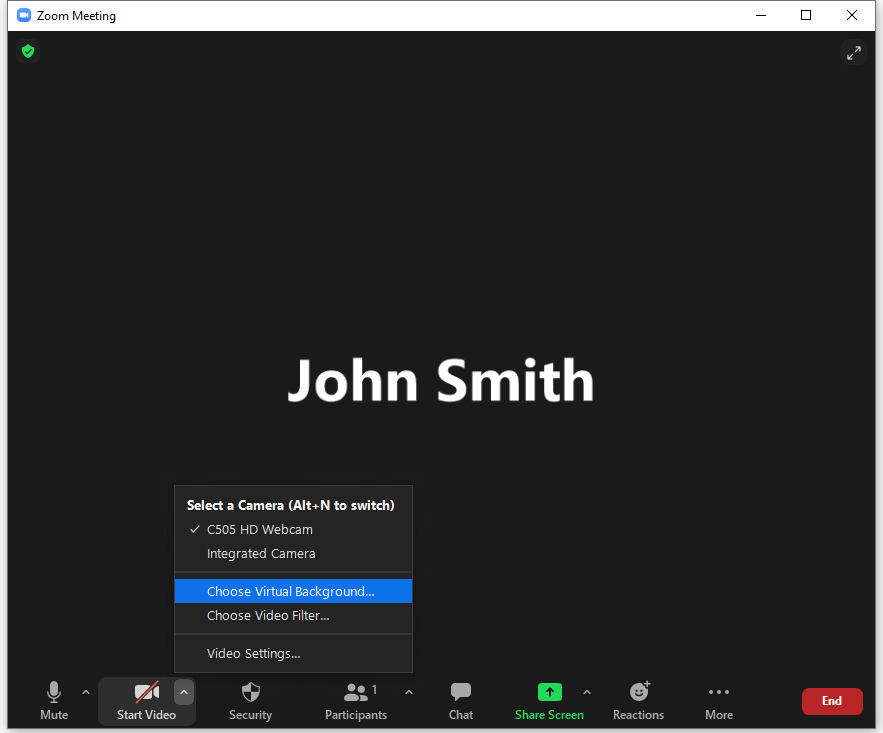 |
3. Click the “+” sign while in the “Virtual Backgrounds” tab and click “Add Image” to choose the image that you would like to use |
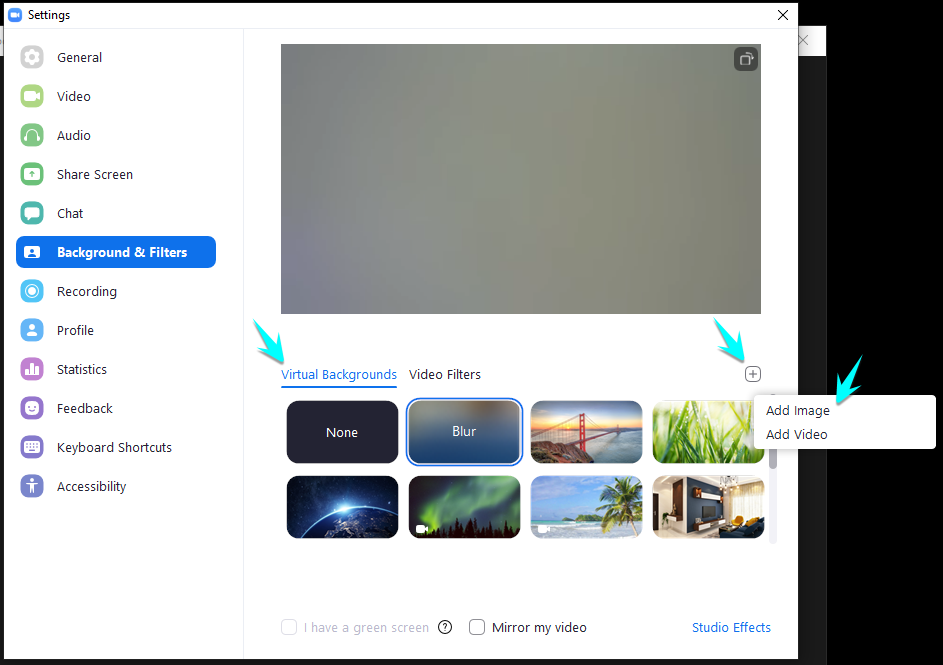 |
How to Set Up a Virtual Background if You’re Not in a Zoom Video Call
1. Locate the settings icon in the Home screen of the Zoom Application |
|
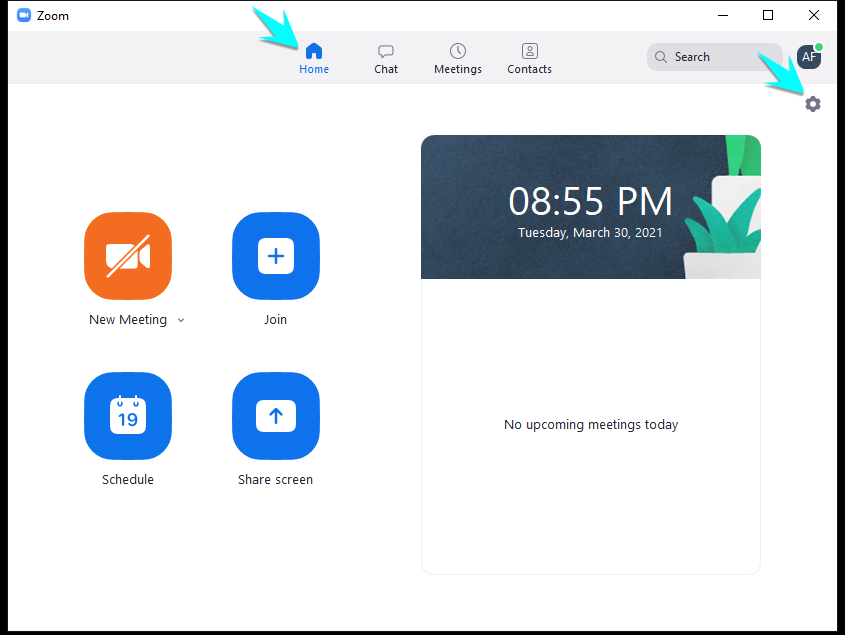 | |
2. Click on “Background & Filters” on the left pane | |
3. Click the “+” sign while in the “Virtual Backgrounds” tab and click “Add Image” to choose the image that you would like to use | |
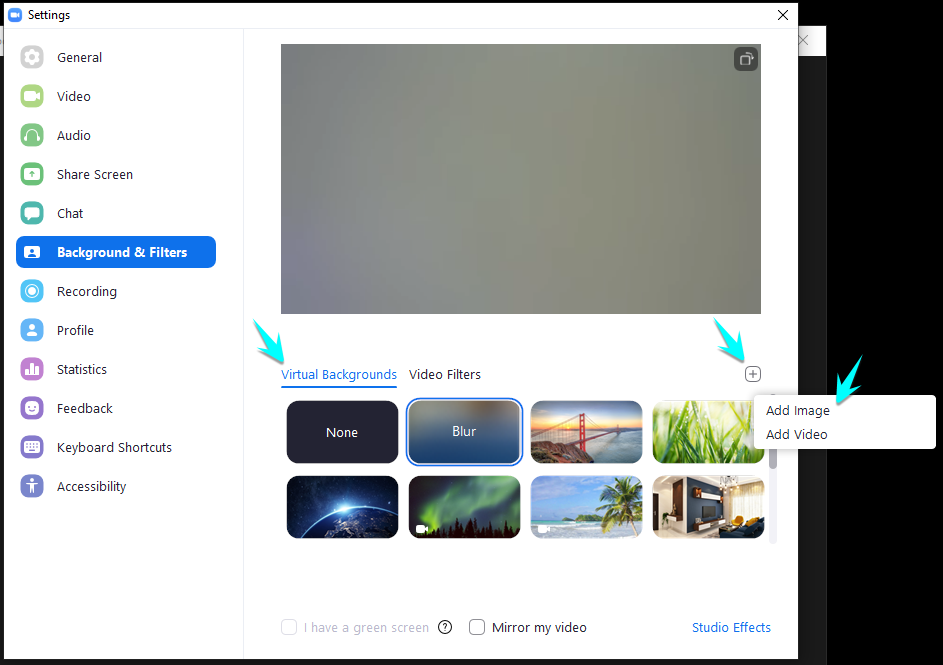 |
18 Virtual Backgrounds to Use During Your Next Zoom Video Call
To download an image, hover over it and right click to save to your documents.
 |
 |
 |
 |
 |
 |
 |
 |
 |
 |
 |
 |
 |
 |
 |
 |
 |
 |


